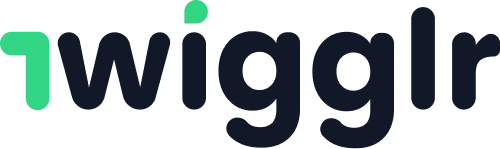Frequently Asked Questions, and more..

Looking for answers?
We would be happy to help you if you have any questions. It’s very likely you may find answer to your question in the list below. It’s comprised from most applicable use-cases.
If you query is still not resolved, feel free to reach out to us on our email or via form in Contact page
A business account is an additional setup over your current account, and you need to complete this setup before you can start with business activities in groups. This mostly includes 03 steps:
- Subscribe to one of the plans, if you haven’t already. This would require you to provide your payment and billing information
- A business account is created for you, if it applies to you (if you may have not chosen to use a single business account across all your groups)
- Complete the business account onboarding on the app, where you provide information about your business.
Yes! You can run your business-group as an individual too. Our business-apps are built for individuals and businesses, both. Remember, when completing your Business Account onboarding, choose “Individual” as business entity so that right tax categories are used for your account.
Yes! You can run as many businesses on Twigglr as you want. You can have a single Business Account for all your businesses (if they all fall in the same tax category), or you can create multiple business accounts, one for each businesses.
The only catch is that you can only have one active subscription for your account and that determines the services charges we charge to your account for your business. So make sure you upgrade/downgrade to the plan most relevant to your business.
Nothing. Yes, absolutely nothing!
You can start by subscribing to “Always free” plan that offers you the flexibility of zero-monthly charges in exchange for 30% service cost (only when there is a transaction). This may not be convenient for some businesses, so they can always upgrade to a plan more suitable for them. But our free plan is a good-start to try your hands on Twigglr.
Anytime. However, for a running business, while you can upgrade or downgrade anytime, if you get new customers while you were on your previous plan, you may end up paying service cost from that customer’s collection based on your previous plan rates. In general, new plan-rates get applied to only new and upcoming subscriptions, or for new orders only (meaning, your will incur new rates from your current customers in the next billing cycle, if your business uses in-group subscriptions) . It may also take a while for changes made to your subscription plan to propagate to all of our systems and so, any transactions made during that window may still fall within the old plan.
We recommend not to switch your plans too many times in a business month as that may not only make calculation difficult for our systems, but also for you.
Any legal issues arising out of such conditions will be handled based on our terms conditions and governing policies.
As a customer of our app, if you’ve subscribed to one of the paid plans on the app, you maybe entitled to refunds if you cancel your subscription. It depends upon your use-case and you should check our refund policies for more information around this. In general, we’ve a prorated refund policies.
Again, that depends on your business and use-case. We leave that choice with businesses, but you may have to not only provide this information while completing your business-account onboarding, but you may also have to add this information for your customers, so that it’s clear for your customers what to expect if they expect a refund of an order.
You may find more information around this during onboarding, and while adding product/services on the app.
If you have a running Business on Twigglr, and if you use our in-group apps like Subscriptions or Products, you may need to do following before proceeding:
- Cancel all subscriptions, and process any refunds, if applicable
- Process all pending orders
- Disable in-group apps to prevent any new subscriptions or orders
- Disable any new activity in your business groups
- Goto your business account settings, and from there, update your Business Account with our vendor to disable settings, payments and transactions (or even close your business account there)
- That’s sufficient since your Business Account will be dormant now.
If you run a business group on Twigglr, you cannot leave your group until you’ve done one of the following:
- Followed the steps described above to close business activities in your group
- Alternatively, handover your group to another user. That means, you make another user of our app the admin and owner of the group. In this case, the new admin needs to have subscribed to one of the app-plans before they can be handed over the group. Accordingly, based on their subscription, service-costs will change for products or services in the group. The business-account owner will be reassigned to the new admin, and you can leave the group now.
The above answers are a general explanation of how aspects of the product work. They are not legally binding as we keep improving the product. We recommend you refer to our Terms & Conditions for more information.
Didn't find your answer?
We would be happy to answer all your questions. Just drop your question in the form on Contact page.